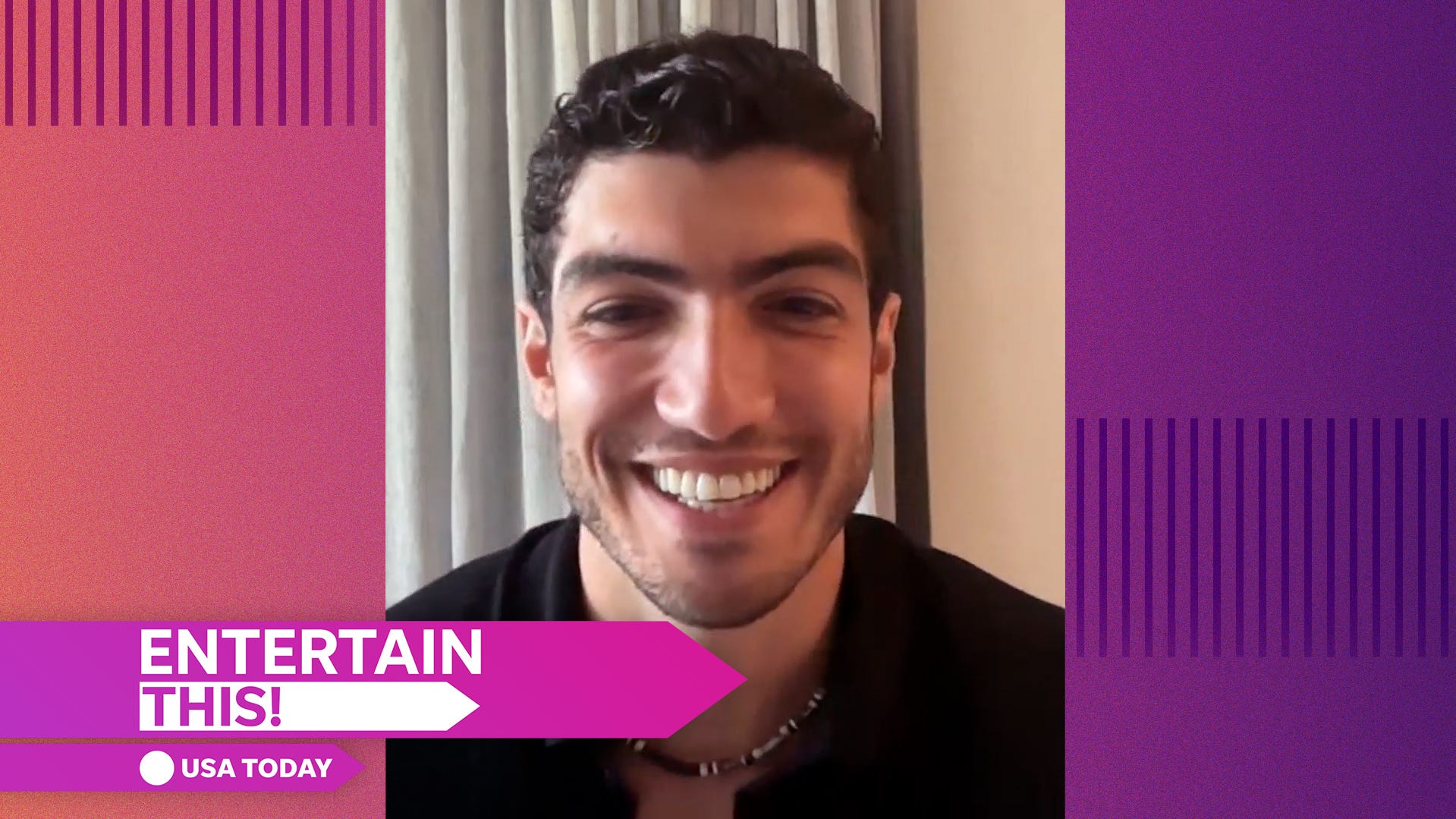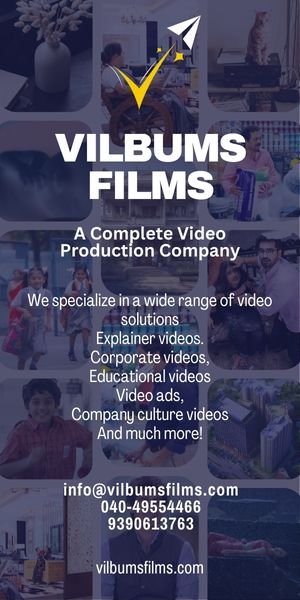Chromebook Plus models were Google’s way of bringing its brand of budget laptops to a new era. Still, as with the rest of the Mountain View tech giant’s phone offerings, the latest updates to ChromeOS on Plus models have revolved around AI. While a Gemini icon now glares its big blue eye from Chromebook users’ taskbars, all new Chromebooks will soon have a new keyboard layout, putting Google’s AI directly at users’ fingertips.
This new “quick access” function brings up Gemini’s Help me write text generation capabilities. It’s akin to the Copilot Key on Windows PCs but with several extra features. If you’re not interested in an AI that will write your emails for you (I’m certainly not), other functions appear in a small drop-down menu, including easy access to emojis and GIFs when messaging your friends. You can quickly search Google Drive, link to recently opened websites, or even convert dates and times in your text.
The first new Chromebooks with the Quick Insert key are the ultra-thin Samsung Galaxy Chromebook Plus. It’s a large laptop, even sporting the numpad keys and a near-16-inch OLED display. The button shares space with the Caps Lock key, taking over the position of the previous Launcher Key. But don’t feel bad for the old “G” key. It now gets its permanent spot next to the Function and Alt keys.
What AI Features Are Coming to Chromebook Plus?

Currently, the key doesn’t offer access to AI image generation, though Google says it will in the future. Why isn’t Quick Access getting the top spot instead of the Launcher Key? Google told Gizmodo it’s because users were still more likely to use Launcher to access their apps quickly. While I’m much more keen on Quick Access’s non-AI capabilities, several more on-device and cloud-based AI features are arriving on Chromebooks throughout October.
Older laptops won’t have the Quick Insert function on their keyboards, and even new, small designs like the upcoming revised Lenovo Chromebook Duet 11-inch convertible. You can still get to Quick Access by holding the Launcher Key and hitting F.
There will be new Live Translate functionality using Google Translate for your Zoom calls or video and audio in real-time. Based on our demos, it may not be the most accurate or speedy translation, but it might prove handy in a pinch. There’s also a new Recorder app that can create transcriptions based on the audio. That feature runs on-device, while Gemini and other AI features still require an internet connection.
Along with Help me write, there’s Help me read, which can summarize PDFs, articles, or webpages when you right-click. Help me read has several more abilities to comprehend large documents, even up to the size of full-length novels. These are essentially the same capabilities already in Google’s own NotebookLM. That app also has extra features like the ability to create slideshows or documents based on added content. The app recently gained features that can create audio summaries of text content.
Non-Plus Chromebooks Also Get Saddled With Gemini AI

Despite Google doubling up on AI features across its apps, the new Chromebook update further entrenches Gemini into ChromeOS. Previously, Gemini’s place on the taskbar was restricted to Chromebook Plus models. Now, all Chromebooks should see the blue star Gemini icon pinned on their shelf. Though new Chromebook Plus models still offer 12 months of Google One AI Premium plan, regular models now get three months for free before needing to pay $20 a month for that sweet 2TB cloud storage.
Once again, I’m more enticed by the new Chromebook features that aren’t necessarily tied to AI. There are several UI improvements to ChromeOS, including a Welcome Recap that shows what apps you were last using on your Chromebook. There’s also a “Focus” mode that, like on iOS, limits notifications or other distractions. You can also set it up with a time limit and a YouTube Music playlist of your choosing.