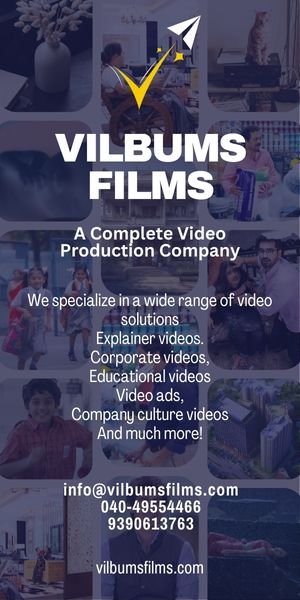It’s been years since I had consistently shitty Wi-Fi in my home. Around the time that Apple discontinued its AirPort routers in 2018, I cobbled together a mesh network comprised of a second-generation Eero Pro and one of the company’s entry-level Eeros. I’ve upgraded a couple of times since then, getting higher throughput and a couple extra bells and whistles, but generally the experience has been a stable one that’s asked little of me. Now, having spent some time with the Wi-Fi 7-capable Eero Pro 7, I can confidently say that, for me, it continues the trend, albeit with some very tangible improvements.
See at Amazon
If anyone is responsible for how Wi-Fi routers look and work in 2025, it’s Eero. Back in 2016, when everyone else was making routers that look like, well, ugly routers, Eero started churning out these white, curvy little objects that resembled understated air fresheners. Instead of black plastic vent holes and jutting antennae, its routers were sleek lumps with a look (and name) inspired by the sensibilities of a Finnish-American architect.
Eero Pro 7
The Eero Pro 7 is easy-to-use, stable mesh routing with more throughput than most internet plans—and devices—know what to do with.
This became the de facto approach for pretty much the whole mesh router segment, which makes sense if it means you don’t mind having it visible alongside your decor—after all, a router in the open works better than one tucked behind a dresser.
Updating the Look
Instead of squatting low, the Eero Pro 7 stands upright like its more powerful (and very expensive) sibling, the $599–$1,699 Eero Max 7. I’m a fan of the new upright approach. In recent years, Eero footprints have grown; with the Pro 7 standing tall, it’s easier for me to crowd it with tchotchkes and still have room on the side table for my morning coffee.

The Eero Pro 7 is still fanless, but does have vent holes at the top. Unlike the Max 7, each Pro 7 only has two auto-configuring ethernet ports around the back, a bummer if you like hardwiring what you can and want to minimize your use of network switches; happily, it works fine with all four of mine. On the plus side, the routers’ ports both support 5-gigabit connections, so if you have multi-gigabit fiber or will in the future (assuming that ever happens) you’ll be able to pass your high-bandwidth connections on to other wired devices. That’s an improvement over the Eero Pro 6E, which also has two ports per device, but where one is gigabit and the other is 2.5 GbE.
Simple and Easy Setup
As always, Eero’s app scuttles away all the scarier network configuration options, while also being nice to look at and devilishly easy to use. That approachability extends to the setup process. With my existing Eero Pro 6E network, all I had to do to get started was tap the plus sign at the top right of the iOS app’s homescreen, then “Replace Eero,” and the app guided me through the rest of what was about a 5-minute process of unplugging the old and hooking up the new. When you’re done, the outgoing router will have been factory reset and ready for you to sell or donate.

You can re-add your old router, but it’s good to remember that this won’t magically give it Wi-Fi 7 capability, so expect less throughput when connecting to it with a Wi-Fi 7 device. If you’re not coming from an existing Eero network, setting one up will be a touch more involved, but the app is good at guiding you through that, too.
As for the rest of the app, Eero has iterated on it in the years since its first router in 2016, slowly slotting in more advanced options, but remains tightly focused on simplicity. You can do things like update your SSID, configure a guest network to banish less trustworthy devices to (and you should—devices on your guest network can’t “see” those on your main one), and see a list of what’s connected to your network. If you’re willing to dig, you can also do more complicated things like create IP address reservations, change your DNS, or toggle common Wi-Fi features like UPnP. You can even look at a set of radio analytics for each router, which offers a graph visualizing congestion on your network. You still can’t play network administrator and tweak things like transmit power or set up a VLAN, though.
You also can’t set up separate SSIDs for each different band, something Eero has never allowed. That means whichever band your device connects to remains a behind-the-scenes negotiation between the Eeros and your device. Eero head of product Gabe Kassel told Gizmodo that separating the bands like that can get in the way of the roaming that, ideally, ensures you’re always connected to the Eero that gives you the strongest signal. Not being able to do it can be annoying, like when a specific device stubbornly picks the 2.4GHz band when you know it can see the 5GHz one. But in fairness, it’s never been much of an issue for me with past Eero routers, and being able to do that probably isn’t top of mind for most people that they appeal to.
See at Amazon
The Speeds, How They Blister
I noted earlier that the Eero Max 7 is a lot more expensive, but that certainly doesn’t make the Pro 7, which costs $299 for one router and $699 if you want the whole 3-pack mesh kit, cheap. It’s hard to put a price on network stability, but you can get that from older Eeros too, and even from a number of Eero’s competitors these days. More than ever, it seems like the company’s latest “Pro” system needs to earn its price tag with actual performance, and I think it may be closer to doing that than ever before.
Wi-Fi 7 is a key part of this, as it brings the first really significant throughput boost for Wi-Fi since the standard introduced 160MHz channels back in 2016. You can think of channels as the “pipe” through which your data flows—the wider the pipe, the more data pouring in, and the sooner your downloads finish. Wi-Fi 7 doubles the size of these channels to 320MHz, which is enough bandwidth to give more throughput than even gigabit fiber can offer. (160MHz channels can be too, but it’s rare that a router and client device actually manage it.) The wider channels only exist on the 6GHz band, which was first used in Wi-Fi 6E and has a lot more spectrum available to it than 5GHz. That said, 5GHz does have the space to offer a 240MHz Wi-Fi 7 connection, which the Pro 7 also supports.
So I wasn’t surprised to find the Asus ROG Strix G18 gaming laptop I tested it with could transmit and receive data at more than 2Gbps over the 6GHz band, anywhere from 3 to 15 feet from the router. That throughput might’ve been higher if not for the limits of the 2.5 GbE USB-C ethernet adapter on the test server laptop I had wired to the main Eero Pro 7. (Because it’s hard to know whether to blame my router or my ISP for slower speeds, all of my testing is contained within my home network, using network testing software called iPerf, rather than online speed tests.)

Unfortunately, you’ll need a Wi-Fi 7-capable device to actually see those results. The good news is, that’s becoming more common; most major smartphones from the likes of Apple and Samsung support the protocol, for instance. (My Nintendo Switch 2 doesn’t, though. Can’t win ‘em all, I guess.) That said, you can benefit even if you don’t have such a device. One of the nice things about mesh networking is that while your connection to a given router only uses the version of Wi-Fi your device supports, the backhaul connection between the mesh routers themselves can still be the latest and greatest.
Case in point: my office is a challenging Wi-Fi environment, boxed in by plaster-and-lath walls, a bathroom and its signal-busting, water-filled pipes, and a kitchen with full cabinets and a stove butting up against the wall. And yet, from Wi-Fi 5 up to Wi-Fi 7 and on both 5GHz and 6GHz bands, I still saw throughput that was close to as much, or more than, what my 600Mbps Spectrum plan can muster. Even with only the primary Pro 7 running, I was getting close to 200Mbps in that room with Wi-Fi 5, and a whopping 355Mbps average when using Wi-Fi 7. It’s good enough that if I didn’t have smart home devices in my detached garage and back yard, I could easily get by with a single Eero Pro 7.
Despite all of the positives, I did encounter some quirks. When I used Wi-Fi 4 or Wi-Fi 6, roaming between routers worked fine on the 2.4GHz band, but with Wi-Fi 7, my test laptop stubbornly only connected to the primary Eero, slowing the connection to a crawl when I was two rooms away.

Another thing is Multi-Link Operation (MLO), a Wi-Fi 7 feature you’ll see touted in router company PR as a revolutionary improvement to Wi-Fi that can lead to faster downloads and more stability by letting devices connect to your router using two bands at once. Yet here it’s off by default. Kassel told me that’s because 6GHz connections require the WPA3 security standard, which is also off by default on Eero routers, as some older Wi-Fi products won’t connect when it’s on. I’ve personally never had that issue, but Kassel mentioned Tesla wall chargers as an example of a device that have been fussy about WPA3. (Indeed, people have complained online about that for years.)
The last quirk was that with MLO on, throughput to the Strix G18 was actually a little lower than with a 6GHz connection. As Eero writes on its website, not all devices use the technology the same way, with some preferring to use it more for stability or latency than for faster downloads.
The Day to Day

So okay, numbers big, but did the Eero Pro 7 change my day-to-day internetting compared to using the Eero Pro 6E? Well, no, not exactly. Whether browsing the internet or streaming video and music, I got the same good experience with either router. It’s mostly only when I actually look at the numbers that I notice a difference. That said, there are a couple of areas where it showed an improvement.
Like the Eero Pro 6E, the Pro 7 has built-in Zigbee, Bluetooth Low Energy 5.0, and Thread radios, and can serve as a Matter controller, though only within an Alexa-based smart home. I use HomeKit for the bulk of my smart home operation, so I wasn’t able to test this out, but I can say that as a simple Wi-Fi connection point, it worked about as well with my smart home devices as the Pro 6E, though my Meross garage door opener did seem more responsive.
Online gaming was smooth as could be, too, whether playing Counter Strike 2 on the Strix G18 or Mario Kart World on my Switch 2, with only a few hiccups in the harder-to-reach parts of my house. I wouldn’t play any competitive matches without being right next to the router, but I’ll give it credit for keeping things playable when I tried gaming from my office or a weird spot in my basement that I usually avoid.
Should you buy the Eero Pro 7? I tend to believe that if you’ve made it this far, you already have enough information to make your decision; this is a very nerdy category of device, after all. But if you’re still not sure, ask yourself: when was the last time you actually thought about your Wi-Fi signal or wished it was better? If the answer is never and your router still gets security updates (and isn’t potentially spying on you), I say drive that sucker until the wheels fall off.
But if you do find yourself frustrated with the state of things, have a great internet plan, and don’t want to futz with the technical side of your network, there are reasons to consider an Eero Pro 7. It’s a solid future-proofed option, for one, and as more devices get Wi-Fi 7 and ISPs continue to bump up the bandwidth they offer, you’ll be able to take advantage of it. Even before then, its fast wireless mesh backhaul means your non-Wi-Fi 7 devices will benefit.
See at Amazon